As we step into 2024, Google Analytics 4 (GA4) continues to evolve and shape how businesses gather and analyze data. With its focus on user-centric tracking and enhanced reporting capabilities, GA4 offers an array of tools to help you understand your online audience better and make informed decisions. Let’s explore five tips to make the most of GA4 in 2024:
1. Build Audiences
You can create GA4 audiences to categorize your website visitors based on specific criteria. For example, you can build an audience consisting of visitors who have successfully filled out contact forms on your website. Alternatively, you can establish an audience comprising visitors who have navigated specific service pages on your site but haven’t proceeded to submit contact forms.
Once these audience segments are defined, you can conduct a comprehensive analysis of their performance and make comparisons. This process provides you with more profound insights into these audience behaviours and helps identify opportunities for optimizing their performance.
To create Audiences, click on Admin on the bottom left and select Audiences.
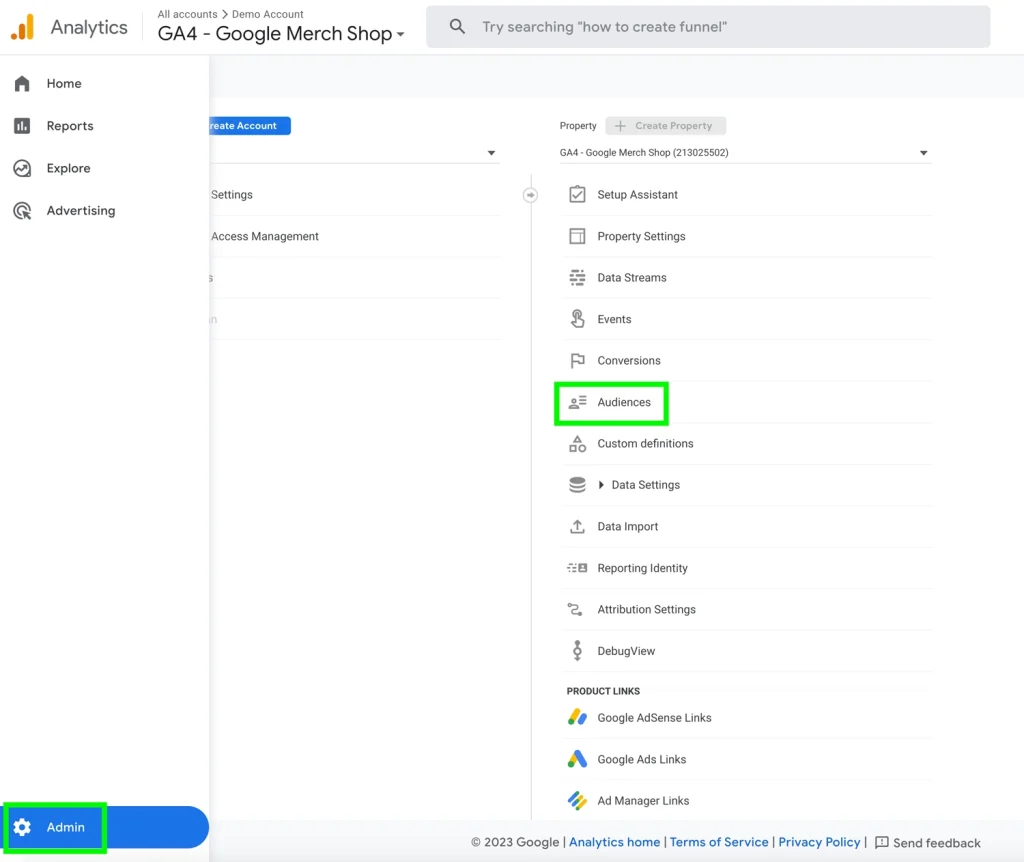
Then, click on New audience.
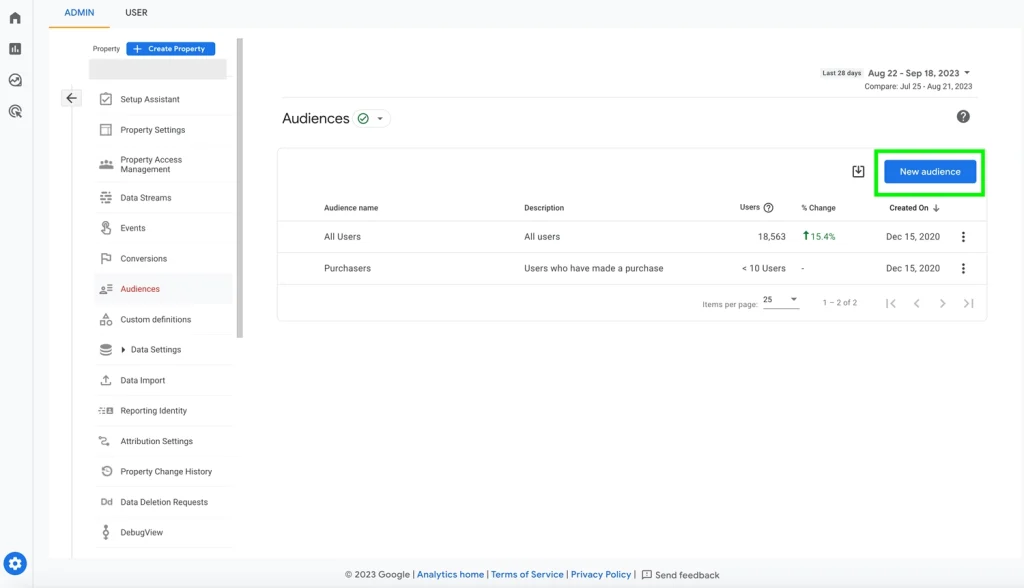
Select Create a custom audience.
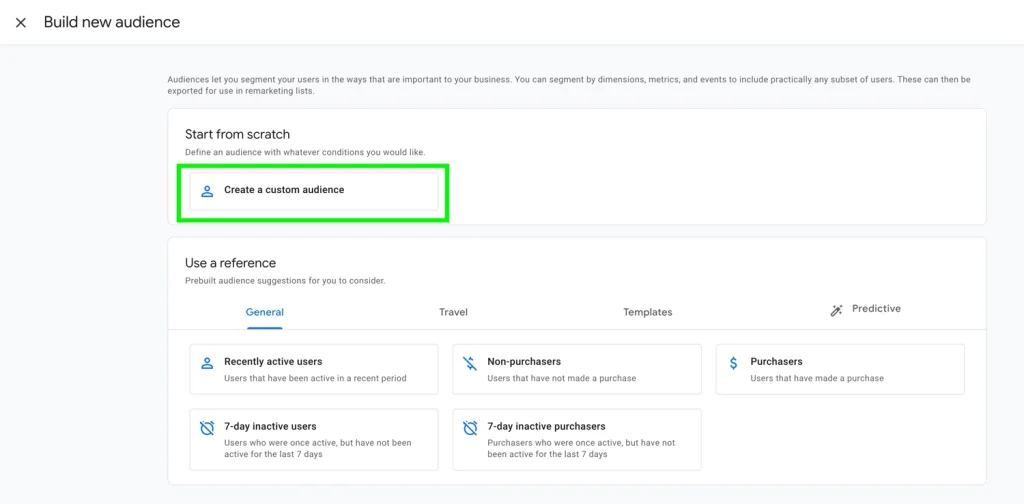
Establish a condition or set of conditions for the audience.
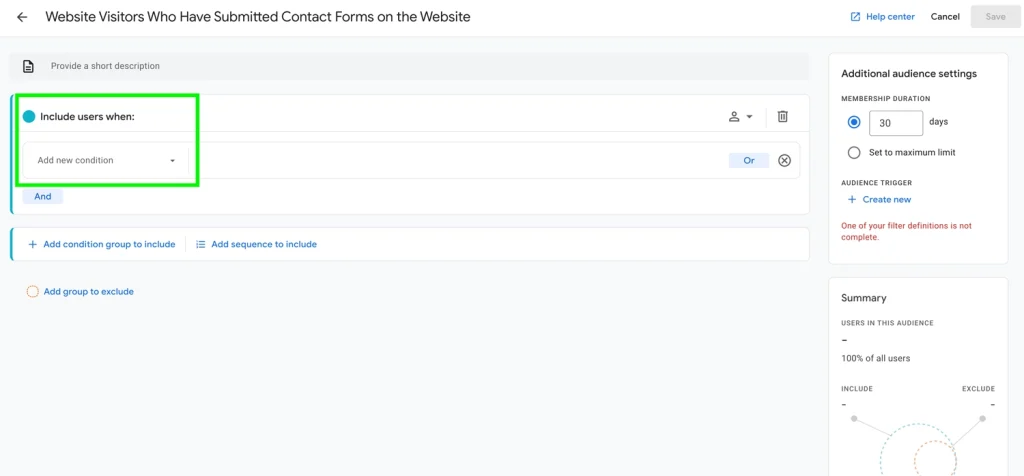 Once audiences have been created and data has been collected for these audiences, you can see the performance data under User Attributes and Audiences.
Once audiences have been created and data has been collected for these audiences, you can see the performance data under User Attributes and Audiences.
2. View Conversion Paths
In today’s multi-device landscape, consumers often interact with various touchpoints before making a purchase or submitting a contact form on a website. To obtain a comprehensive understanding of the entire consumer buying journey, GA4 has introduced a built-in conversion path model. This allows businesses to track and identify the online channels, such as social media, newsletters, or Google searches, that customers engage with before making product purchases or submitting inquiries on their websites.
To see conversion paths, click on Advertising on the left-hand side.
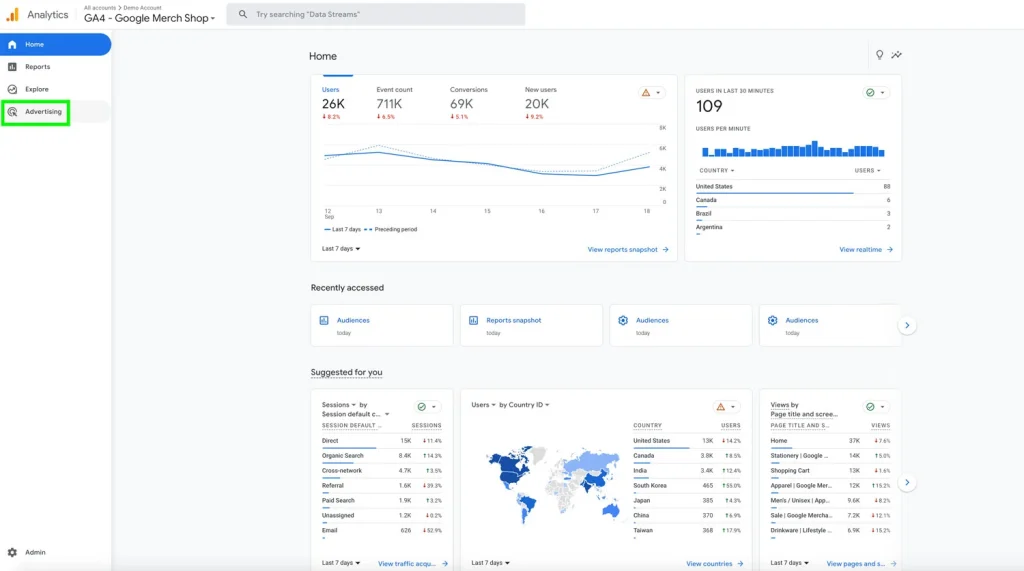
Then, click on View conversion paths.
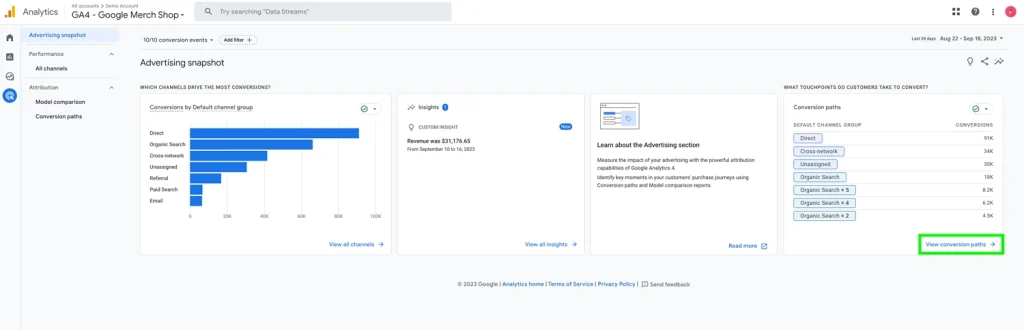
From there, you can see different channel groups that customers interact with before converting on your website.
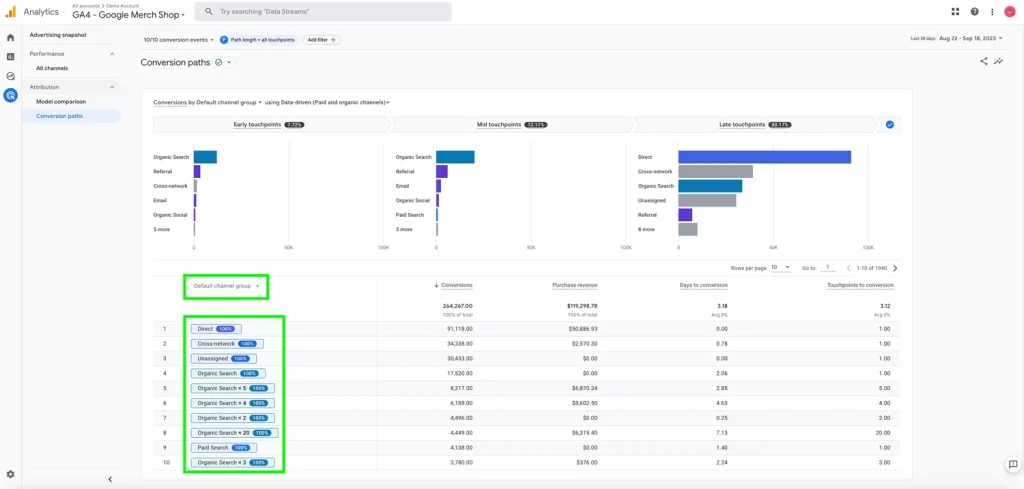
You can change the channel group to source, medium, or campaign.
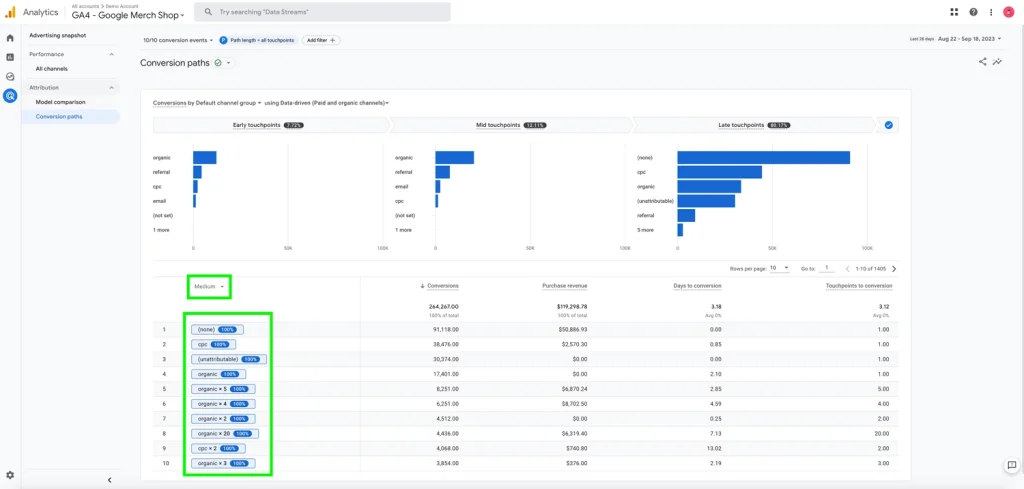
3. Set Up Custom Alerts
You can configure custom alerts within your GA4 property, allowing you to receive email notifications when specific events or potential issues arise that require attention. For example, you can establish an alert to notify you if Google Analytics 4 detects zero website traffic over a day, helping you monitor the proper functionality of GA4.
Additionally, you can set up an alert to track significant spikes in GA4 traffic, which can indicate whether your website is gaining traction from a marketing campaign or experiencing an unexpected surge in spam traffic. Receiving alerts for these scenarios is crucial to ensuring vigilant monitoring of potential issues and taking prompt corrective actions.
To set up custom alerts, go to Reports snapshot and click on Create under Insights.
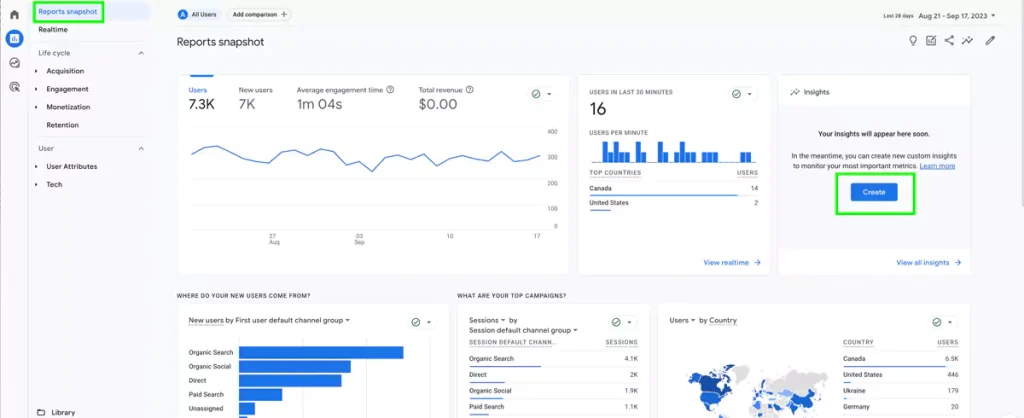
For starters, you can select the default custom alerts that GA4 has created.
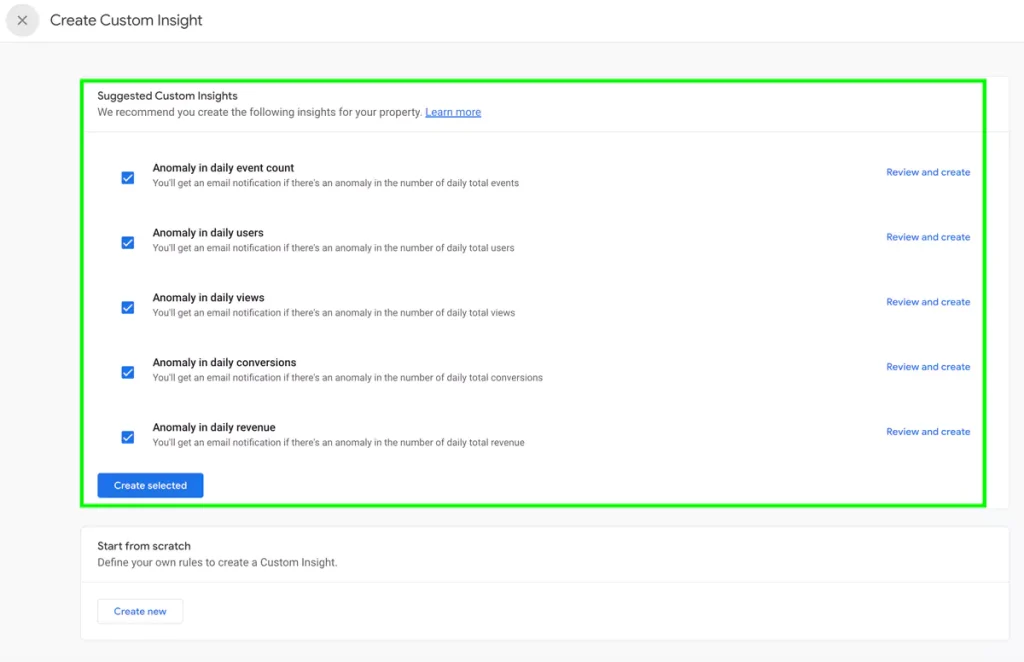
You can also create your own custom alerts by clicking on Create new under Start from scratch.
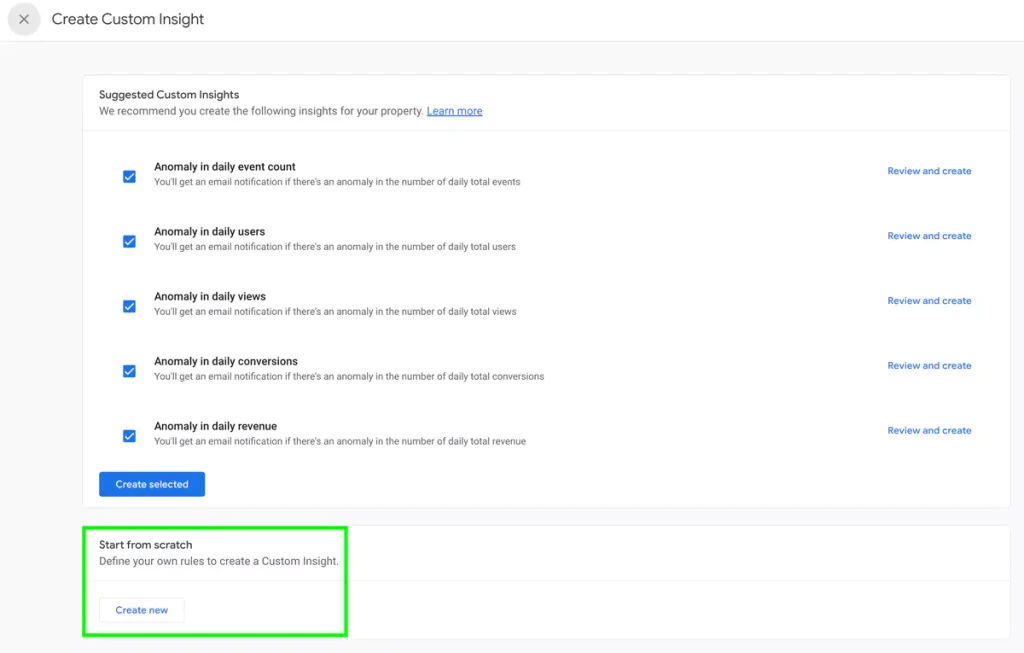
Once you have selected Create, you can create conditions for your alert. For example, you can select if you want GA4 to evaluate the condition on a daily, hourly, weekly, or monthly basis.
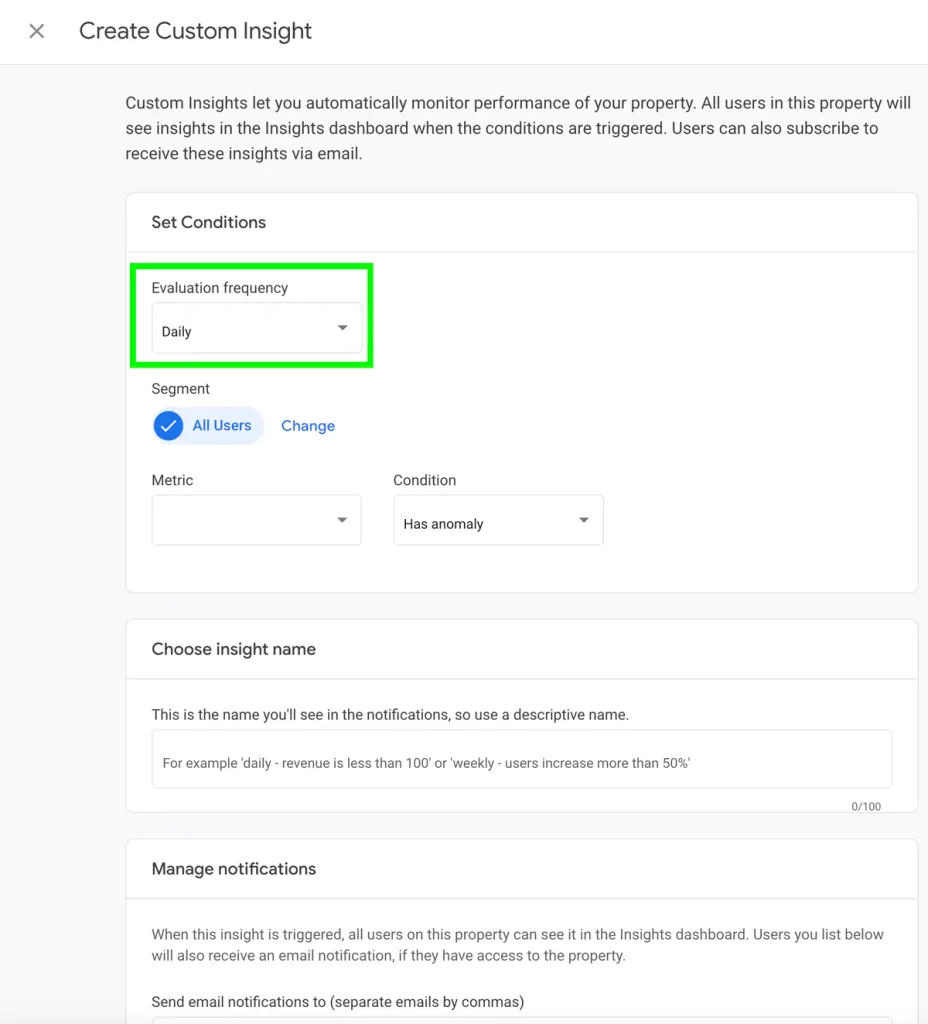
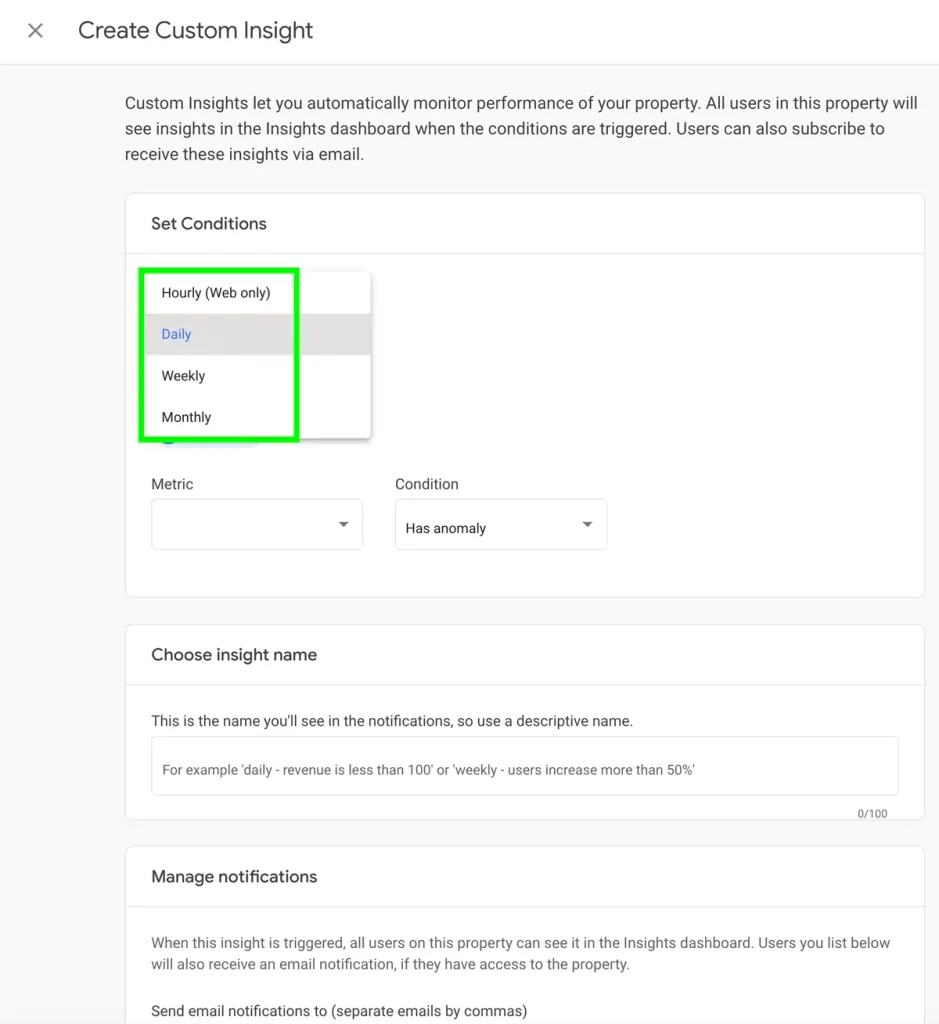
Then, you can set the metric and condition.
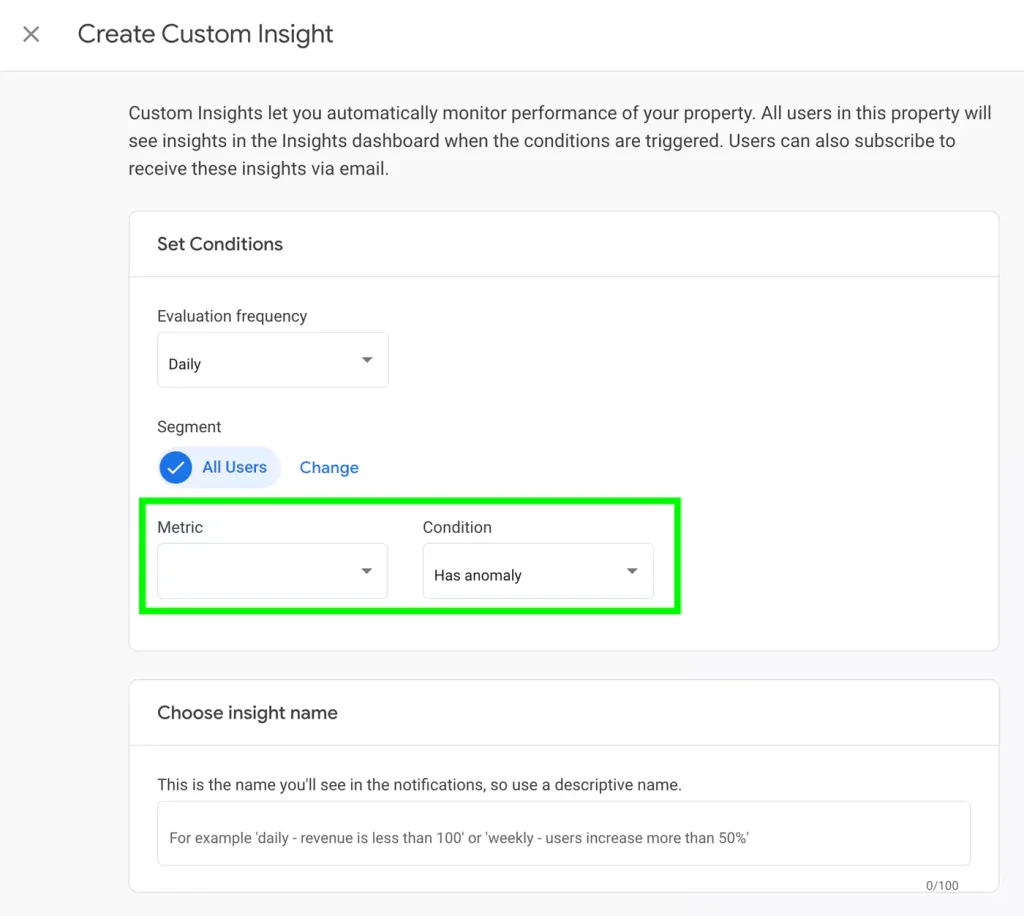
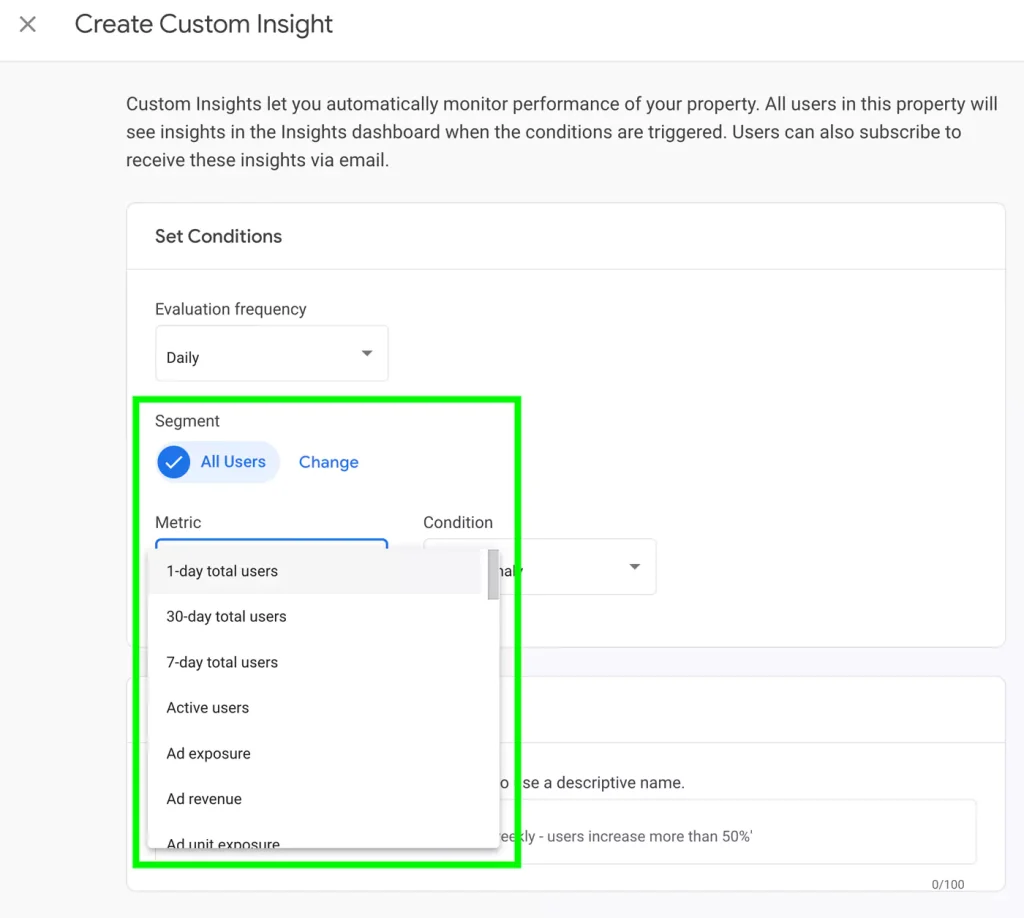
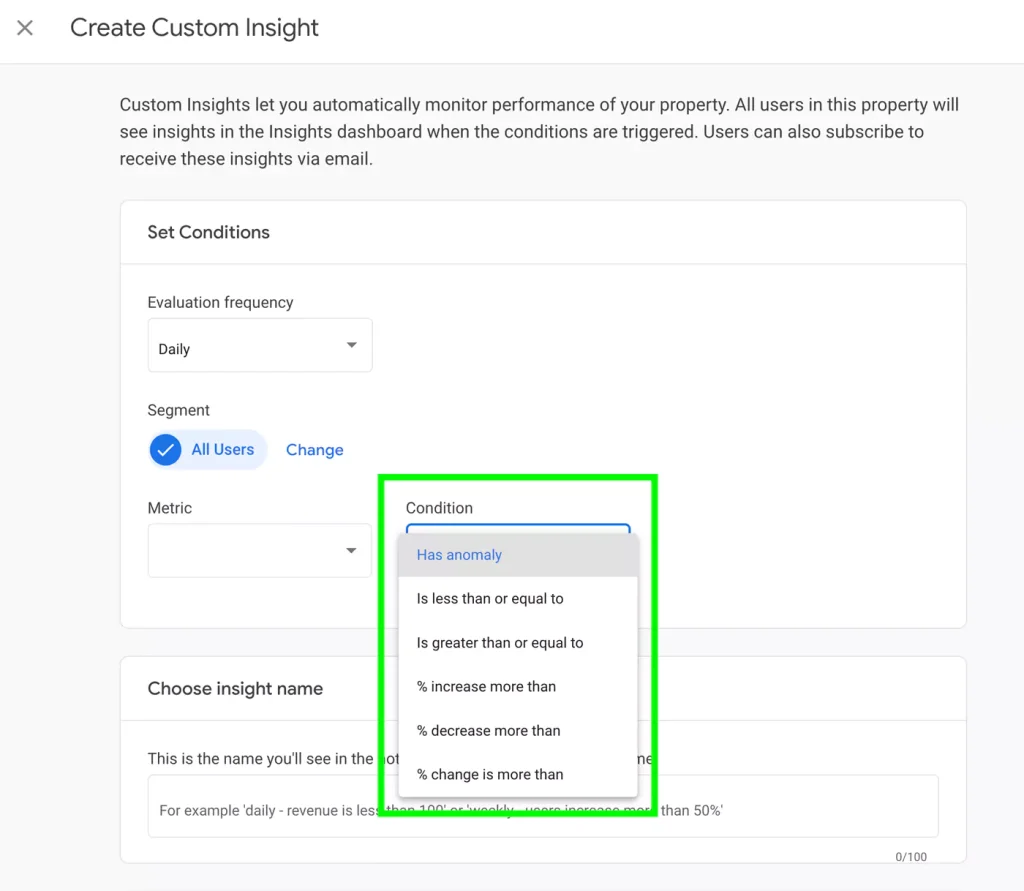
Once conditions are created, enter an email to receive alerts, and then you’re all done!
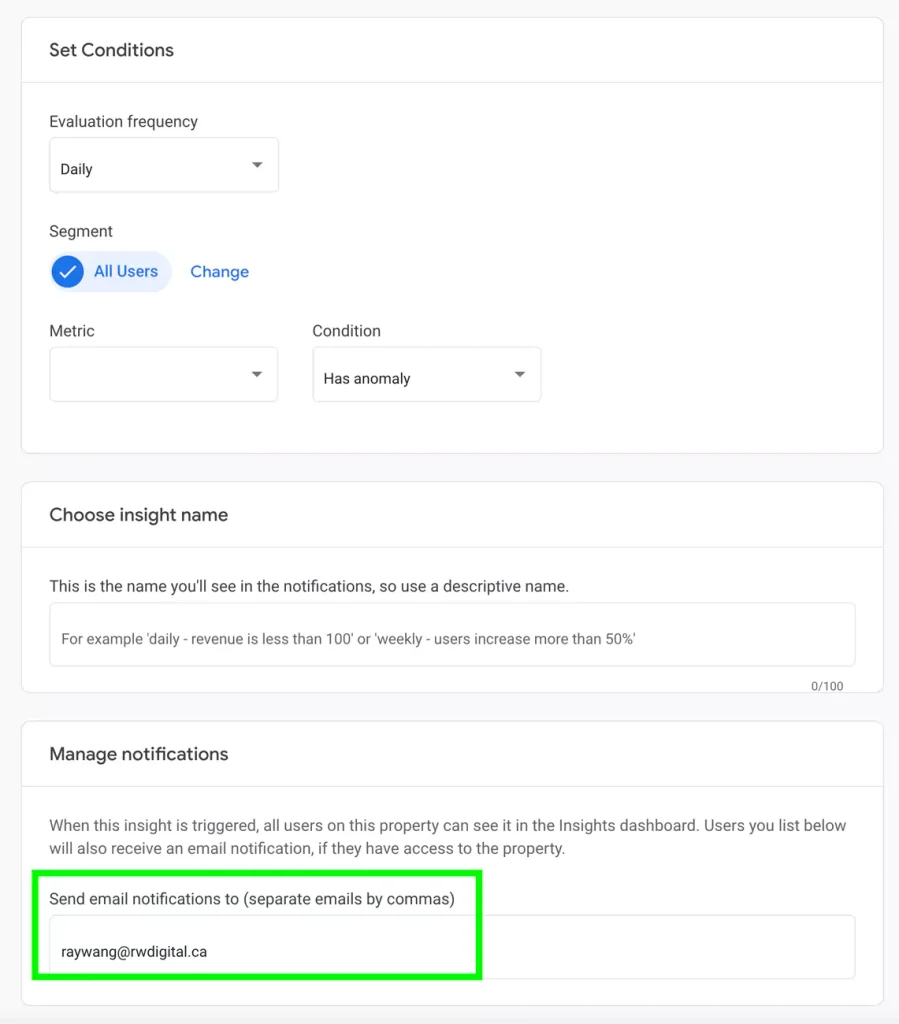
4. Use Custom Events
You have the flexibility to create custom events in GA4 to track specific actions, such as newsletter signups or clicks on email addresses on your website. Moreover, custom events can be tailored to monitor user interactions that meet specific time criteria, such as those lasting 30 seconds or two minutes. By constructing these custom events, you can gain deeper insights into your website’s audience and assess whether you’re attracting the right visitors or if your website requires updates.
For example, if only a tiny fraction, like 0.00001%, of your website visitors are subscribing to your newsletter, it might indicate the need to adjust your target audience or consider making the newsletter subscription button more prominent on your site.
Creating custom events in GA4 is most effectively done through Google Tag Manager.
5. Utilize Purchase Journey
If you operate an eCommerce website that’s integrated with your GA4 property (e.g. Shopify or WooCommerce,) you can access in-depth customer journey data within GA4. Under the Monetization section, you can specifically explore the Purchase Journey.
Once you select this option, you’ll be able to examine various stages of the customer journey, including the number of sessions initiated on your website and how many of these sessions involved product views, adding items to the cart, starting the checkout process, and ultimately completing a purchase.
The Purchase journey feature also provides a visual funnel representation with drop-off rate data. This visual representation makes it easy for businesses to assess the number of sessions that progress through each stage, ultimately leading to successful purchases. These valuable insights empower you to gain a deeper understanding of your customers’ purchasing journey and enable you to enhance the shopping experience, potentially converting more website visitors into satisfied customers.
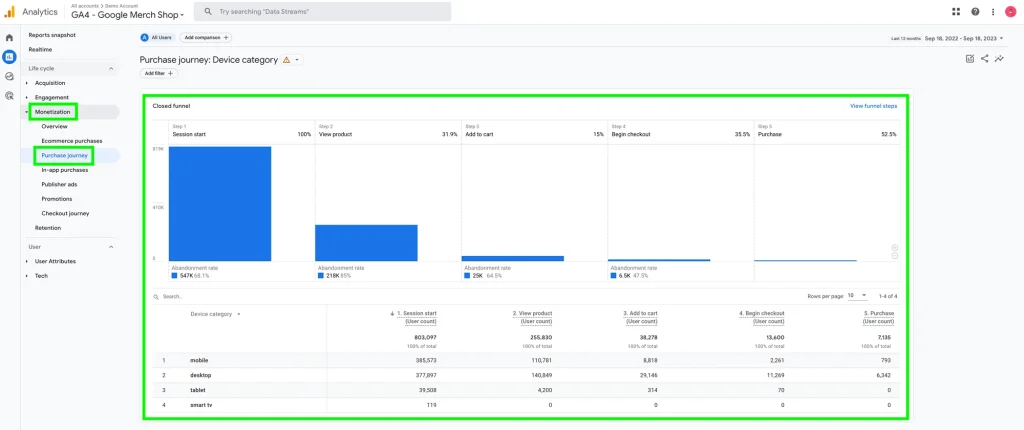
In 2024, Google Analytics 4 remains an indispensable tool for businesses seeking to thrive in the digital landscape. By understanding its user-centric approach, making the most of its features, and staying informed about the latest developments, you can harness the power of GA4 to drive growth, make data-driven decisions, and stay ahead of the competition.
Small Business BC is Here to Help
SBBC is a non-profit resource centre for BC-based small businesses. Whatever your idea of success is, we’re here to provide holistic support and resources at every step of the journey. Check out our range of business webinars, on-demand E-Learning Education, our Talk to an Expert Advisories, or browse our business articles.
